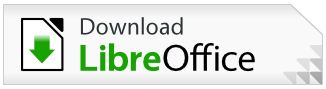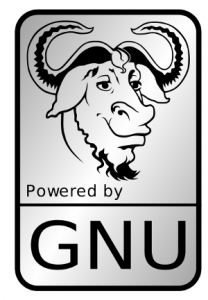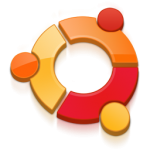Here’s another story about how open source helped me.
I have a USB disk at home where I store all my photos, videos, movies, songs etc. The disk is connected to a desktop computer at home and shared across the network. Making it available on network helped me to backup my laptop data also to the disk using wireless connection. So far so good.
But what about watching movies or listening to songs or viewing pictures? I can do it from my laptop, but it will be only me. What’s the fun in that? I wanted to enjoy them with family and friends in my TV in the living room. Here’s how I did it.
In old Laptop, I installed PinGuy Linux (http://pinguy-os.sourceforge.net/ ) . I also updated all softwares to the latest version.
Now the problem is that I have a CRT TV. It supports only RCA input. My laptop had a S-Video output. I bought a S-Video to RCA Cable and connected the laptop. It did not work !. Then I bought a VGA to RCA cable , that also failed. I did some research and ended up buying a VGA to RCA Converter box from the local electronics market. It gives 640×480 resolution that is probably the maximum my TV can do, anyways.. it worked. 🙂
Here’s the box.
So now, My TV shows only a part of the laptop screen because laptop is running at 1024×768 and TV can do only 640×480. Then I started XBMC , the Media Center Application. It gives a nice GUI to configure settings and also to manage the Media. I configured it to run in Window mode and dragged and re-sized the window to 640×480 resolution and placed it on the corner of the screen so that it covers fully what is shown on my TV.
Rest of the operation was simple, connected to my USB disk over network, added those files to XBMC. I also configured XBMC to show weather information and play Youtube videos.
I am now able to watch all my photos, videos and listen to songs in my USB disk via my TV. Hurray !
Wishlist :Infrared Remote for Laptop. Also a HD capable TV in future 🙂